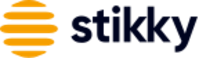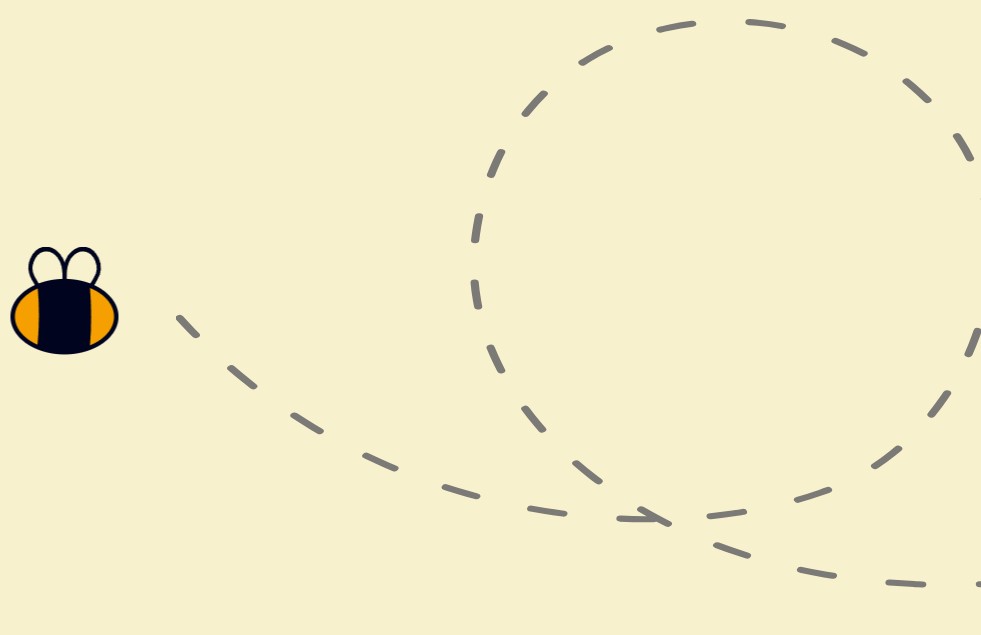As you’ve probably heard by now, Facebook quietly pulled an email switcheroo. They disabled your primary email address and replaced it with an @facebook.com address, which you probably never even knew you had.
The world is outraged at this unforeseen (and unannounced event), but it’s really the least of your worries. Facebook is full of unwanted default settings that threaten your privacy and your peace of mind.
As you’ve probably heard by now, Facebook quietly pulled an email switcheroo. They disabled your primary email address and replaced it with an @facebook.com address, which you probably never even knew you had.
The world is outraged at this unforeseen (and unannounced event), but it’s really the least of your worries. Facebook is full of unwanted default settings that threaten your privacy and your peace of mind.
Search Engine Visibility
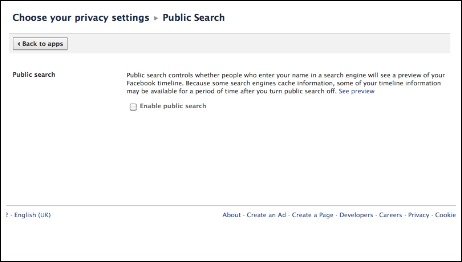
Don’t want your profile showing up in Google, Bing or any other search engine? Me neither. Here’s how to opt out:
1. Go to Privacy Settings—> Ads, Apps and Websites —> Edit Settings
2. Public Search—> Edit Settings
3. Uncheck the box next to “Enable Public Search”
Facial Recognition

In case you didn’t know, Facebook automatically signed up 600,000 users for facial recognition. The service will roll out to all users in the next few weeks, meaning everyone will soon be part of a huge, photo-searchable database. Facebook will use this facial recognition technology to “suggest” tags to users who upload photos, meaning that Facebook will determine if any pictures look like you, and urge your friends to tag them with your name.
Creepy? Yes. While you can’t disable the facial recognition technology altogether, you can opt out of the auto-suggest feature.
1. Go to Privacy Settings—> Timeline and Tagging —> Edit Settings
2. Change the setting under “Who sees tag suggestions when photos that look like you are uploaded?” from “Friends” to “No one.”
If this feature is not yet available to you, keep a close eye on your account because Facebook won’t notify you when it goes live.
Inbox Subfolders
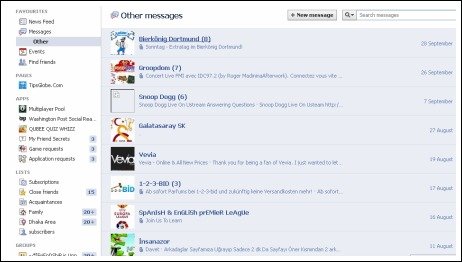
Did you know that your “Messages” folder contains a mysterious “Other” subfolder? Probably not, considering Facebook doesn’t send you notifications for messages deemed too unimportant for the main folder. According to Facebook, the main Messages folder contains messages from friends and friends-of-friends. All other messages automatically go into an Other folder where you have to look at them separately.
So how do you get notifications for messages in your Other folder? You can’t. But what you can do is move them into the main folder.
1. Open the message that you wish to move.
2. Click on Actions—> Move to messages
Once there, you’ll always get notifications from that particular sender. Not a perfect fix, but it’ll have to do until Facebook comes up with a better solution.
Social Advertising
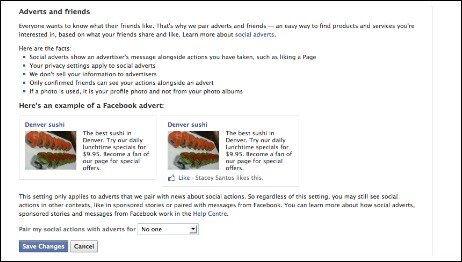
Facebook social ads show your friends when you have “liked” a product, service or company that’s running a campaign. If you don’t want the fact that you liked something to appear in advertisements, it’s easy to opt out.
1. Go to Privacy Settings—> Ads, Apps and Websites—> Edit settings—> Ads—> Edit settings
2. Click “Edit social adverts setting” then change the option from “Only my friends” to “No one.” Save changes.