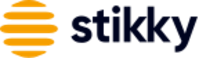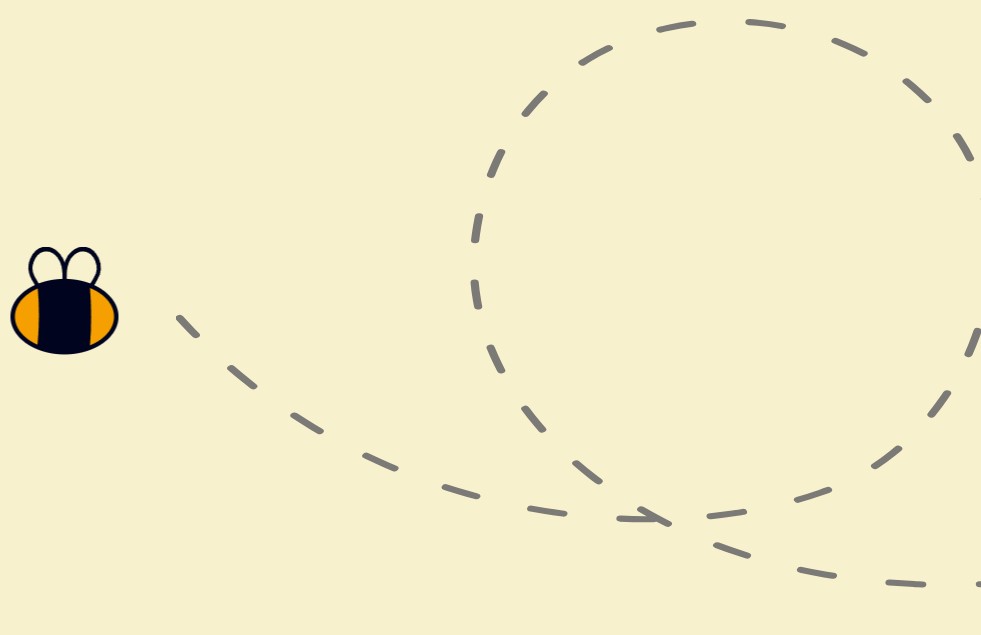WordPress introduced the auto-update feature with WordPress 5.5 in 2020. It might seem at first glance to be a good, time-saving automation. And it could be, for some WordPress plug-ins. However, for others, it could cause hours or even days of problems that will far outstrip any hoped for benefits.
Before you set it and forget it by enabling auto-updates, read on to find out the risks of using this WordPress feature.
We’ll explain why WordPress Plugin updates can break your site, and if the updating was all done automatically in the background, you will be left in the dark as to which plugin created all the havoc.
How Can Automatically Updating WordPress Plugins Break Your Site?
The result of updating can be as dramatic as the blue or white screen of death, but there are lesser negative consequences that you need to be aware of, that can be almost as destructive in terms of your site’s functionality, productivity – and your mental health. Here’s a few of the possibilities:
Loss of Functionality: Maybe an update doesn’t bring your whole site down, but just part of it — and it could be an important part of it. What if a WordPress update renders some functionality of your WooCommerce plugin not compatible? Will your customers face problems at checkout? The point is that various plugins often work together and updating one could cause problems with another. This is particularly a problem if you rely on older plugins for the functionality of your site.
Difficulty Troubleshooting: As mentioned above, if your plugins are automatically updated it may be difficult to figure out which plugin causing the problem, let alone drilling down to the specific issue. Is it a compatibility issue? If so, is it an issue with the core WordPress version, the theme or another plugin? You can see how this could quickly become a major headache. This headache could be even more intense if you realize that you don’t know exactly when the problem happened. Perhaps it wasn’t the white screen of death, but something more obscure, yet never-the-less very important. Maybe you didn’t realize you were losing leads because of a plugin update for example, attributing it to something else.
Security Issues: We would hope that all plugins are well tested before they are released, but especially for smaller developers, this might not always be the case. For this reason, some developers wait a week or two before updating major releases, to make sure all the bugs are worked out.
For all these reasons, as a general rule, it is much better to update your WordPress plugins manually.
Update your WordPress plug-ins manually — with some exceptions.
Of course, this could be an onerous task if you have many WordPress plug-ins, as many WordPress sites do.
Luckily, this rule can be bent for plugins that do not impact site functionality. These are plugins that provide services to make your life or your users’ lives easier, but they won’t break your site or substantially alter how your content is delivered if they fail. For example, many WordPress sites have Yoast installed, and this is a good example of a plugin that is okay to auto-update. If you can live without it until you realize it is gone, go ahead and click the auto-update feature.
Plugins that simply must be updated manually are those that are critical to the functioning of the site. This would include any page-building plugins such as Divi Builder or Gutenberg or redirection tools; these are plugins that change the way WordPress works. The WordPress core and theme updates should also be updated manually.
At this point, we should stress that it is very important to keep your plugins updated. Not updating them could also cause all sorts of problems. Sometimes the plugin developer releases a new version to introduce new features. But very often, new versions are released to fix security issues. Since plugins are a major security risk for WordPress sites, it is important to keep them up-to-date to protect your site from cyber attacks. We recommend monthly maintenance with the proper steps to ensure that your plugins are updated safely.
How To Update Your WordPress Plugins Safely.
Are you anxious enough yet? If you follow these tips everything should be fine:
- Backup your site before you start
- Check plugin compatibility before updating: the developer will provide a changelog that outlines what changes were made and possible compatibility issues
- Test your site before and after updating plugins
Or You Could Sign on to a WordPress Maintenance Plan…
Updating plugins can take a lot of time to do it safely and properly. Many marketing managers simply don’t have the time. Even if you do, problems can happen and reverting to older plugins isn’t an option for security reasons. If you’re not a developer and don’t have one in-house, how do you troubleshoot and fix it? That’s where WordPress maintenance plans come in. They keep your website functioning at an optimal level, sparing you the headache.
Need help updating your plugins? Stikky Media can help. Send us a message.