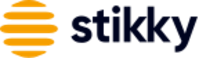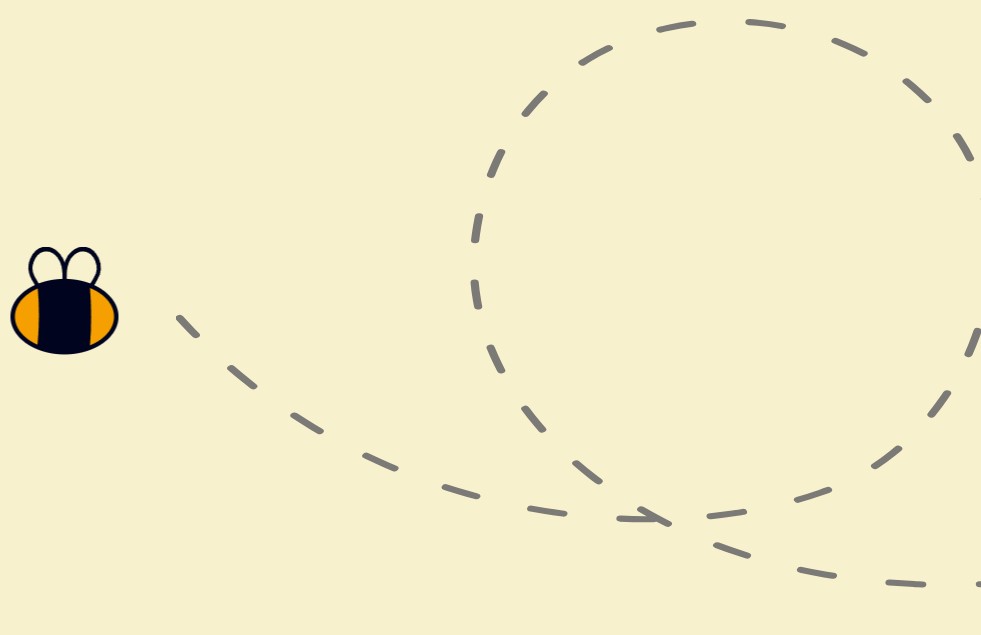We miss the old Facebook, the days of gold Facebook, posts on our wall Facebook, friend list so tall Facebook…
For anyone who misses the old Facebook, researchers concerned with early social media, or future aliens trying to understand what humans did online, please enjoy our guide to fixing one of Facebook’s worst changes to date – removing recent posts by others from your Timeline.
Note: The information in this post is now outdated. The new Facebook business page doesn’t allow for people’s posts to appear on a business’ page timeline. However, we can help you manage and grow your Facebook presence on the modern version of the site.
Remember Old Facebook? When your wall was a pleasant mix of posts from both you, the business, and your fans? When valuable customer interactions were automatically front and centre on your Facebook page?
Those were the good old days. Now, thanks to Facebook Timeline, that community engagement is swept off your page and tucked away in a tiny Recent Posts by Others box, where nobody will ever see it. Not exactly good for business.
So how do you bring those Recent Posts by Others back onto your Timeline where they belong? In the most counter-intuitive way possible.
1. Make sure you are using Facebook as the Page, not as your personal account.
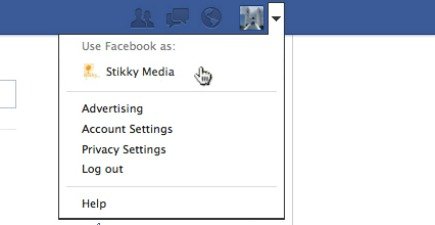
Click the dropdown arrow in the upper right-hand corner, then select your Page under “Use Facebook as.” If your Page isn’t listed, there’s another way to go about it. Simply go to your Page, click Edit page, then “Use Facebook as…”
2. Locate your Recent Posts by Others box on your Timeline. It’s the one with the really tiny grey font that you can barely read.
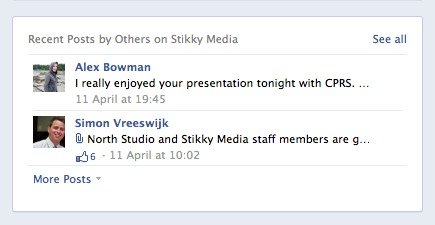
3. Hover over one of the posts, then hover over the “X.” See how it says “Remove”? That’s a lie. Click it.
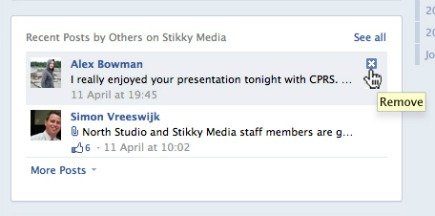
4. An unexpected drop down menu will appear.
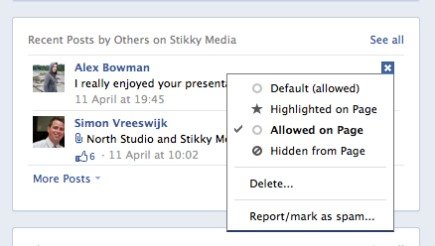
To bump the post back over to your Timeline, in its proper chronological location, click “Allowed on Page.” If the post is super-awesome and you want to stretch it across the width of your Timeline, click “Highlighted on Page.”
That’s It! There’s no way to set up your page so it automatically transfers these posts to your Timeline in real time, so manual intervention is the only way to go about it. Thanks Facebook, for making this simple task as difficult as possible.
Like this post? Like us on Facebook!